How to Print Receipts
-
To print recepit for any payment, simply click on the payment to open the edit dialog.
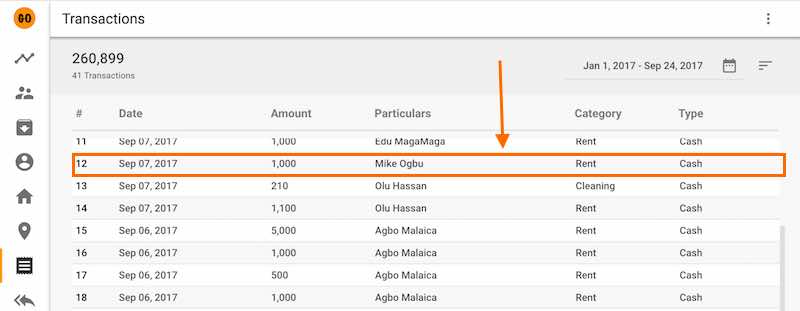
-
Click on the print button shown below.
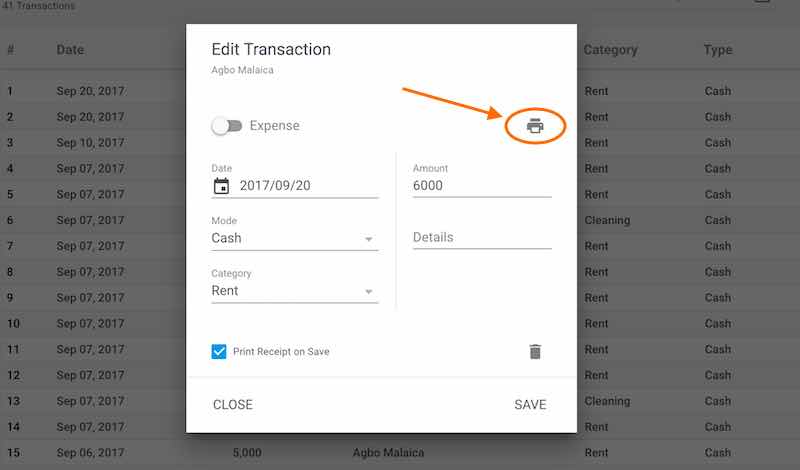
-
You can also print a recipt during payment entry when the “Print Receipt on Save” is checked.
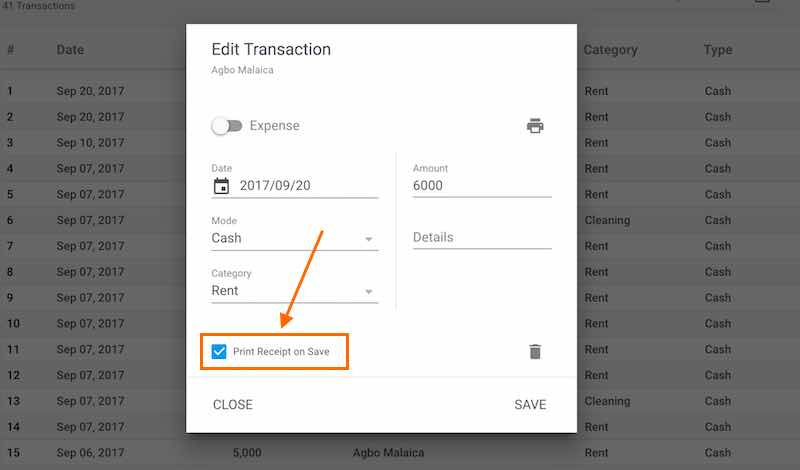
Quick Tutorials
-
help_outlineLandlords
-
help_outlineProperties
-
help_outlineApartments
-
help_outlineLeases
-
help_outlineTransactions
-
help_outlineRepeating Fees