How to Remove Transactions
-
To delete any transaction, simply click on the transaction to open the edit dialog.
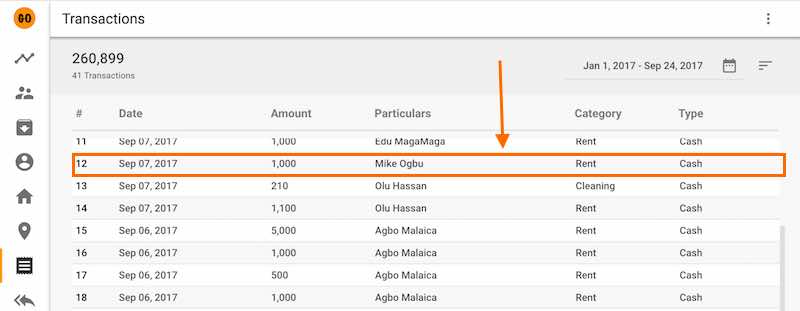
-
Click on the delete button shown below.
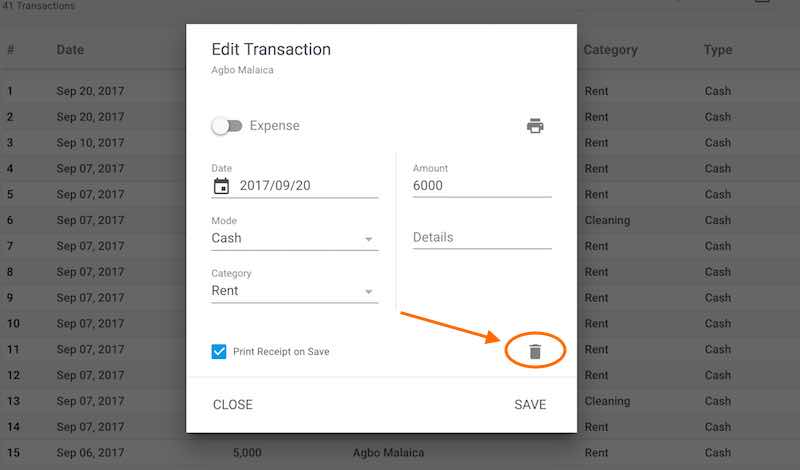
Quick Tutorials
-
help_outlineLandlords
-
help_outlineProperties
-
help_outlineApartments
-
help_outlineLeases
-
help_outlineTransactions
-
help_outlineRepeating Fees