How to Add a Tenant
You must have created a property with at least a vacant apartment. Every lease must be attached to an apartment or unit.
Each tenant can have multiple leases. You add additional leases owned by a tenant from the Tenant’s Details page.
-
Click the add button on the main menu.

-
Choose “Add Tenant”
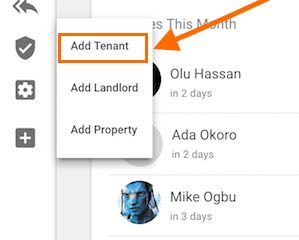
-
Fill out the new tenant’s details (Name and Phone are mandatory!).
-
To add a tenant’s photograph, click the camera button below the photograph placeholder. To remove the image, click the X button beside it.
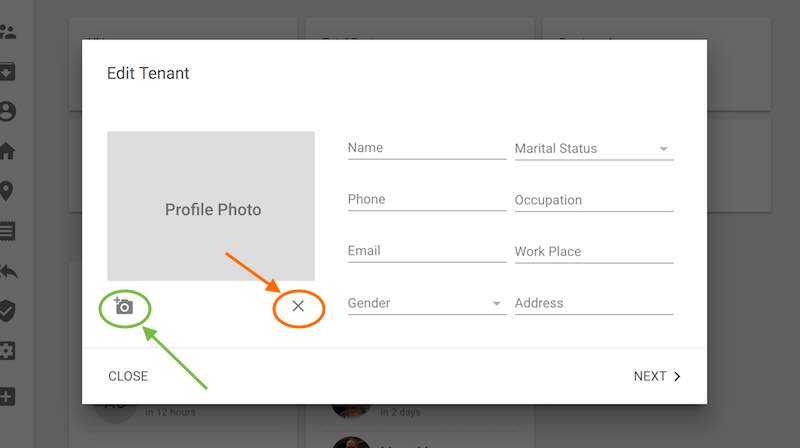
-
Click “Next” to add lease information.
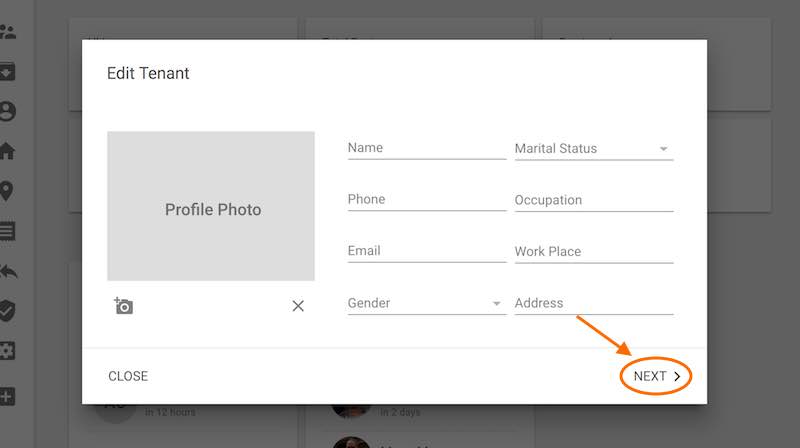
-
On the lease form, choose property with vacant apartments… you can type to find the desired property.
-
Choose the desired apartment. If you see no apartments listed, then the property does not have a vacant apartment.
-
Choose lease start date, this is the date that the lease started or will start.
-
Click the add button shown below to add rent amount, rent term and rent start date.
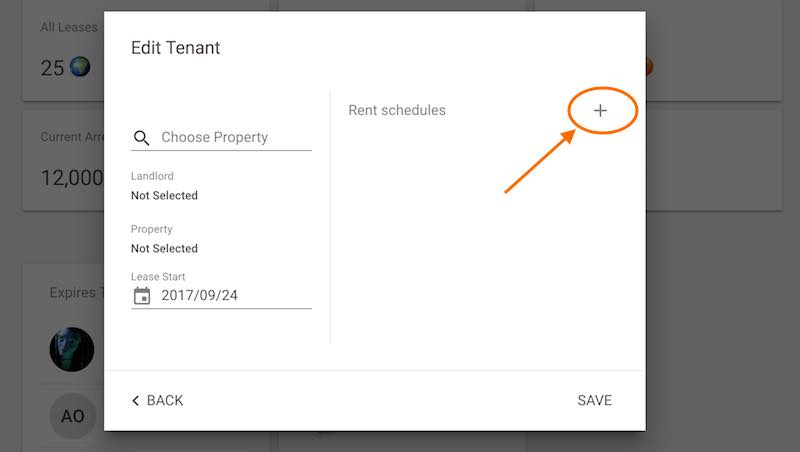
-
Fill the “Add Rent” form and click “ADD” as shown below.
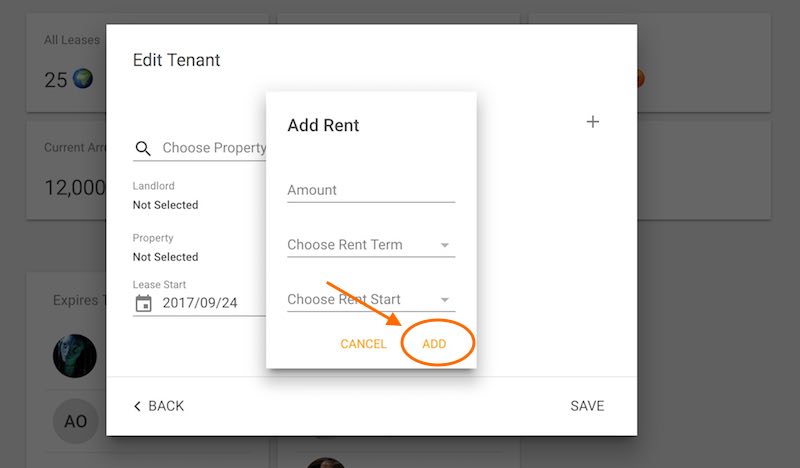
-
Click “SAVE” to create the new tenant and lease. Each tenant can have multiple leases. You add additional leases owned by a tenant from the Tenant’s Details page.
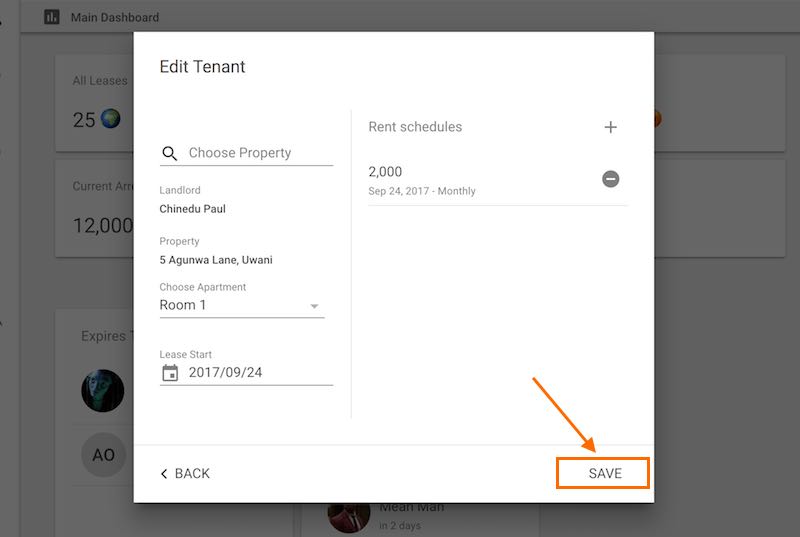
Quick Tutorials
-
help_outlineLandlords
-
help_outlineProperties
-
help_outlineApartments
-
help_outlineLeases
-
help_outlineTransactions
-
help_outlineRepeating Fees