How to Add Additional Leases to a Tenant
-
Go to Leases page.
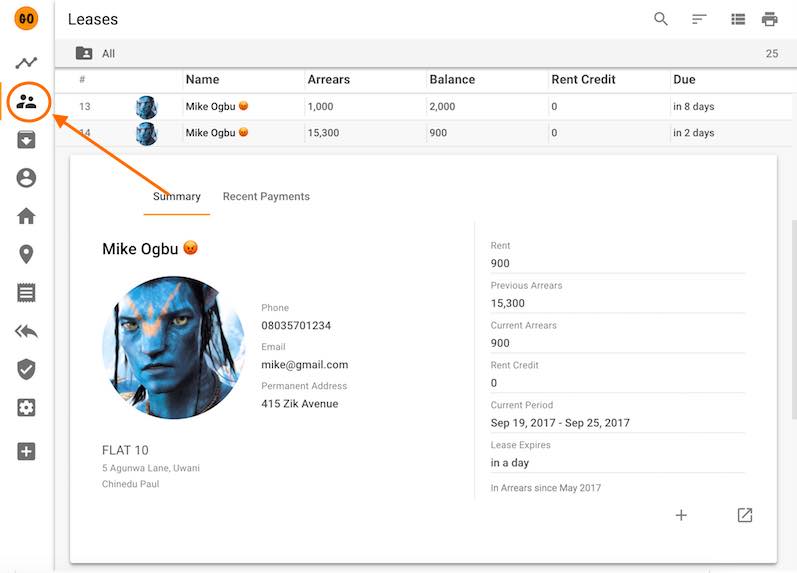
-
If you are using the TABLE view, click the desired lease, then click the button shown below.
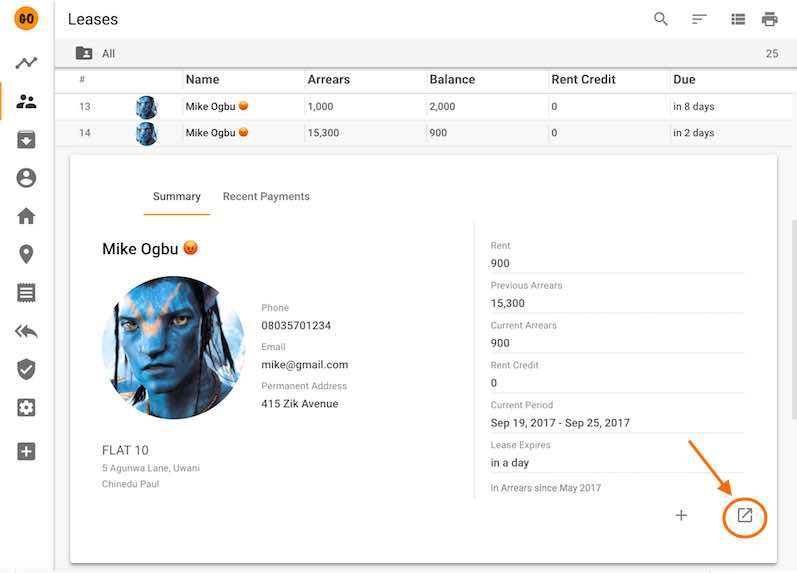
- If you are using the GRID view, click the desired lease’s card.
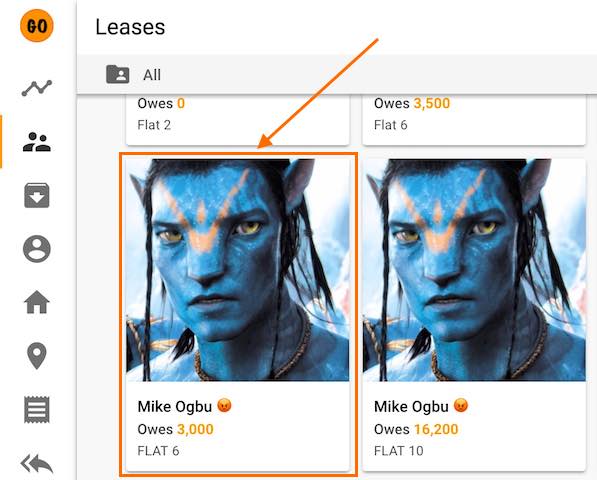
-
On the Lease Details View, click the menu button shown below.
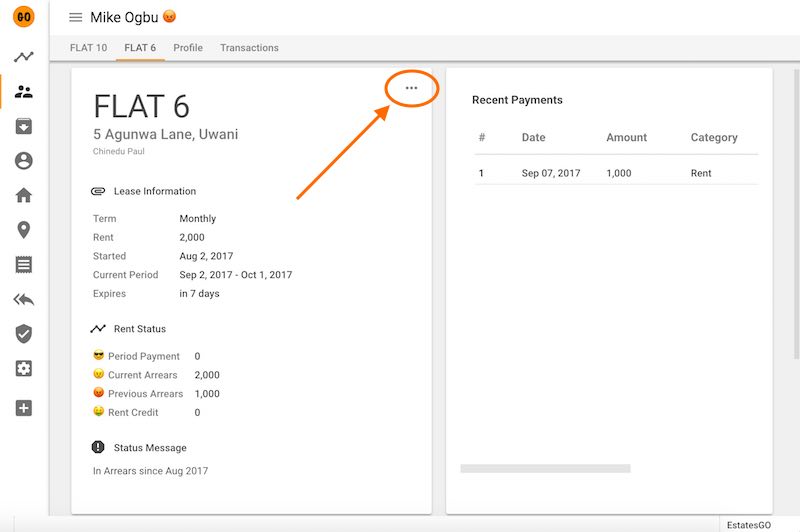
-
Choose “Add Lease”.
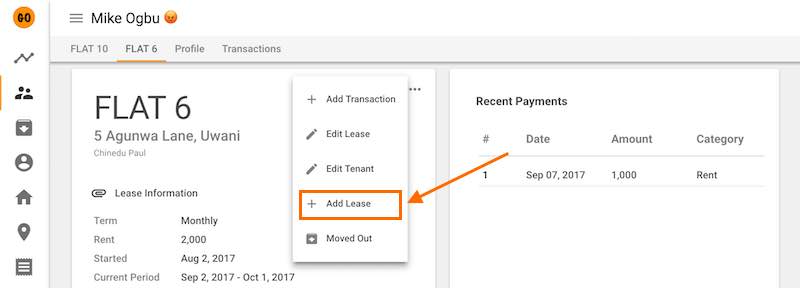
-
On the lease form, choose property with vacant apartments… you can type to find the desired property.
-
Choose the desired apartment. If you see no apartments listed, then the property does not have a vacant apartment.
-
Choose lease start date, this is the date that the lease started or will start.
-
Click the add button shown below to add rent amount, rent term and rent start date.
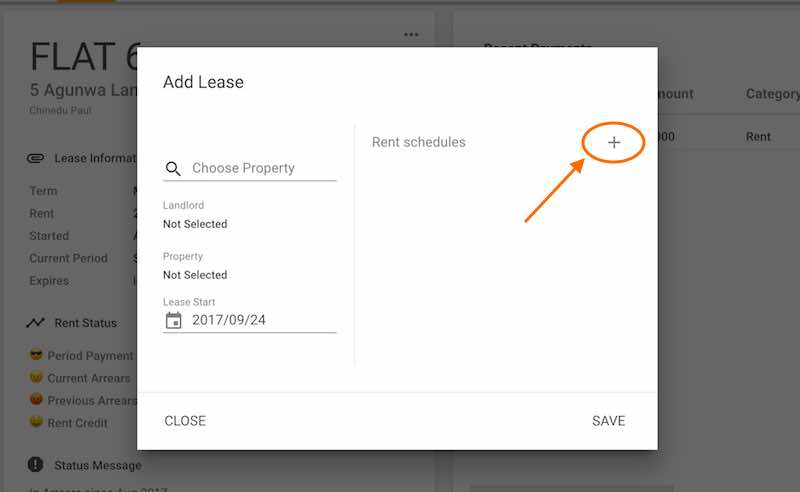
-
Fill the “Add Rent” form and click “ADD” as shown below.
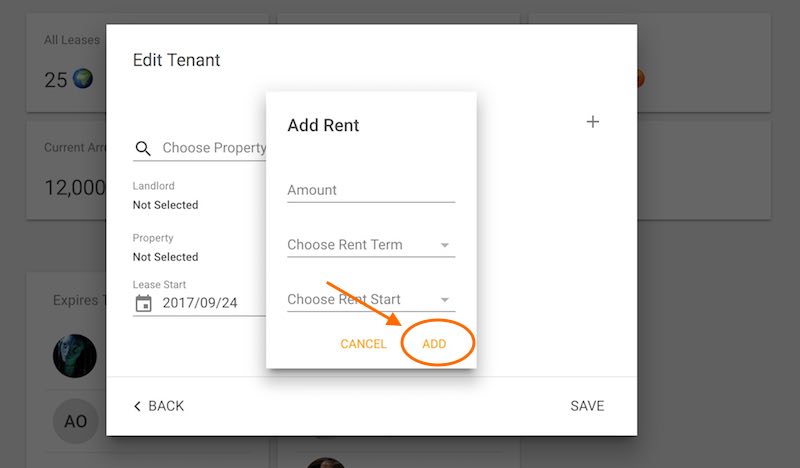
-
Click “SAVE” to add the new lease to the tenant.
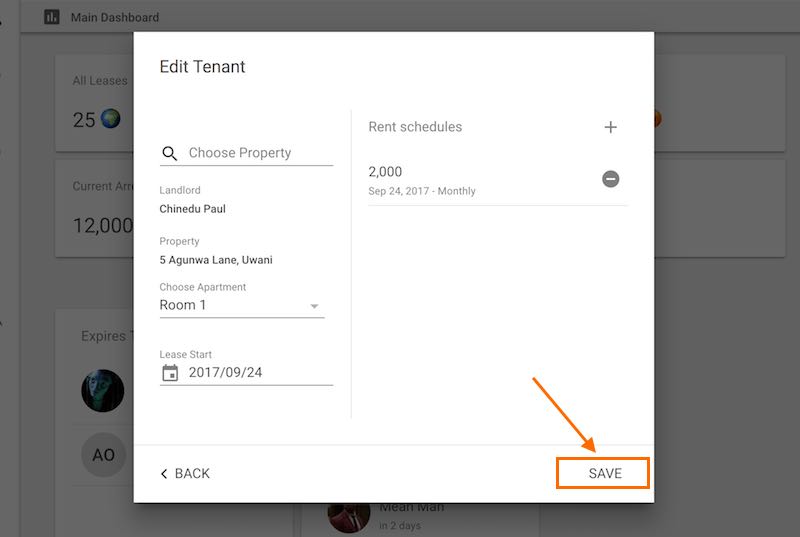
Quick Tutorials
-
help_outlineLandlords
-
help_outlineProperties
-
help_outlineApartments
-
help_outlineLeases
-
help_outlineTransactions
-
help_outlineRepeating Fees