How to Edit a Tenant
-
Go to Leases page.
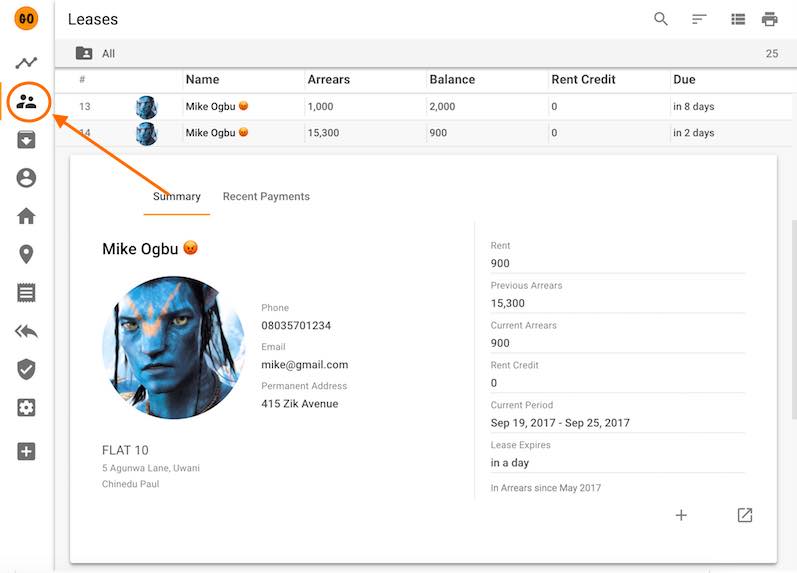
-
If you are using the TABLE view, click the desired tenant, then click the button shown below.
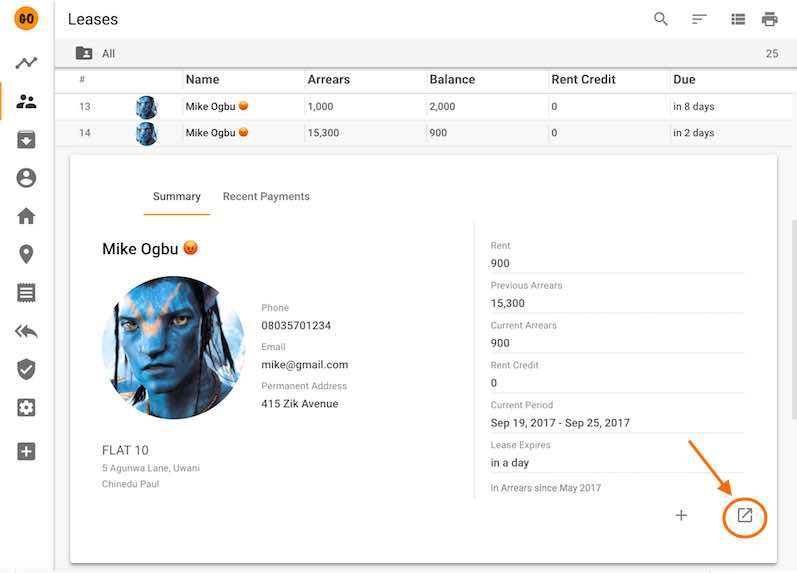
- If you are using the GRID view, click the desired tenant’s card.
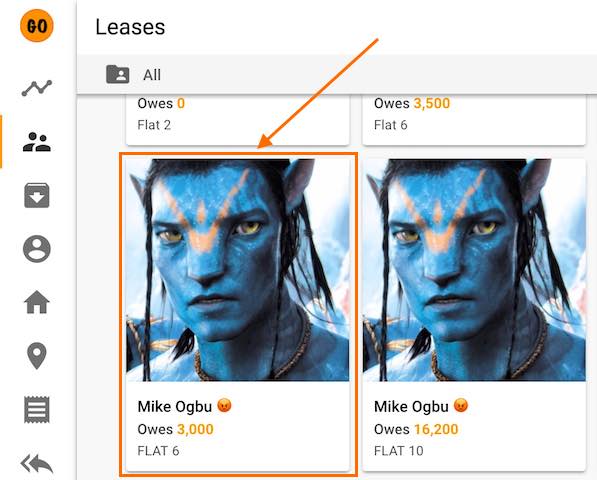
-
On the Lease Details View, click the menu button shown below.
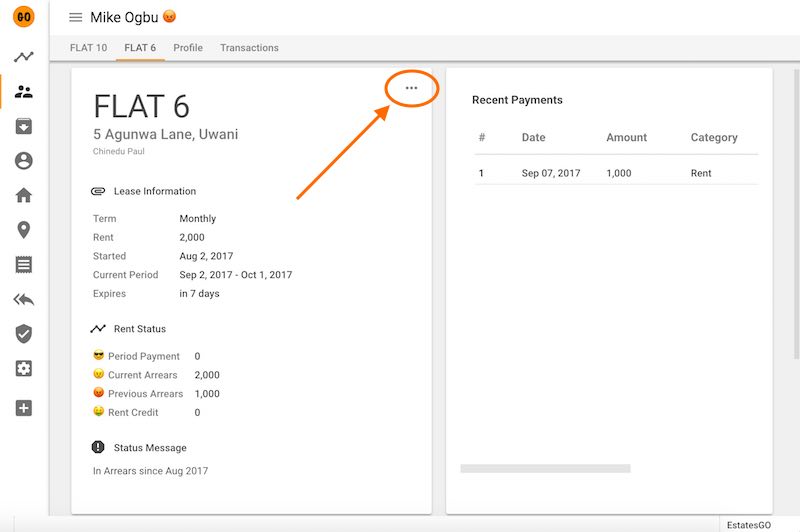
-
Choose “Edit Tenant”.
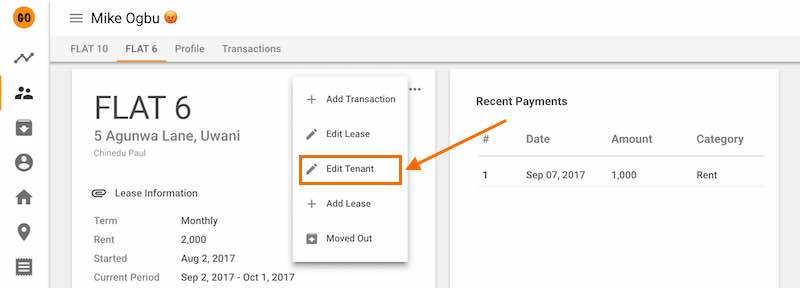
-
Edit the tenant details as needed and click “SAVE” to finish.

Quick Tutorials
-
help_outlineLandlords
-
help_outlineProperties
-
help_outlineApartments
-
help_outlineLeases
-
help_outlineTransactions
-
help_outlineRepeating Fees